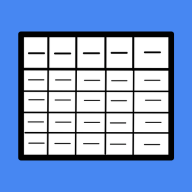Open the 'Spreadsheet for monday' view on your board.
Board data is automatically imported.

Items and subitems are divided into two different sheets.
Your spreadsheet is ready to be used
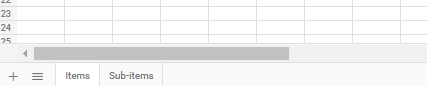
Press the blue save button on top right whenever you are done with your work and are about to leave the board.
You can also import saved sheets in different boards.
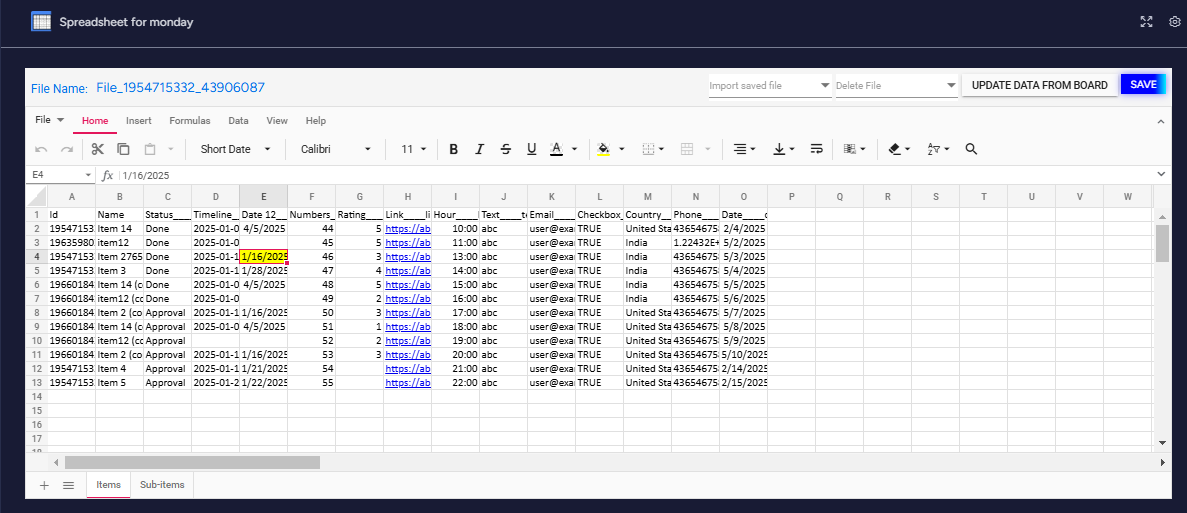
On a saved spreadsheet, board data is not automatically updated. You can use the update data from board button to get latest data from the board.
- Spreadsheets are unique for each board. Thus this button is disabled when you are opening the spreadsheet in another board.
- Some locally edited data may be overwritten when you update from your board, with latest board data.
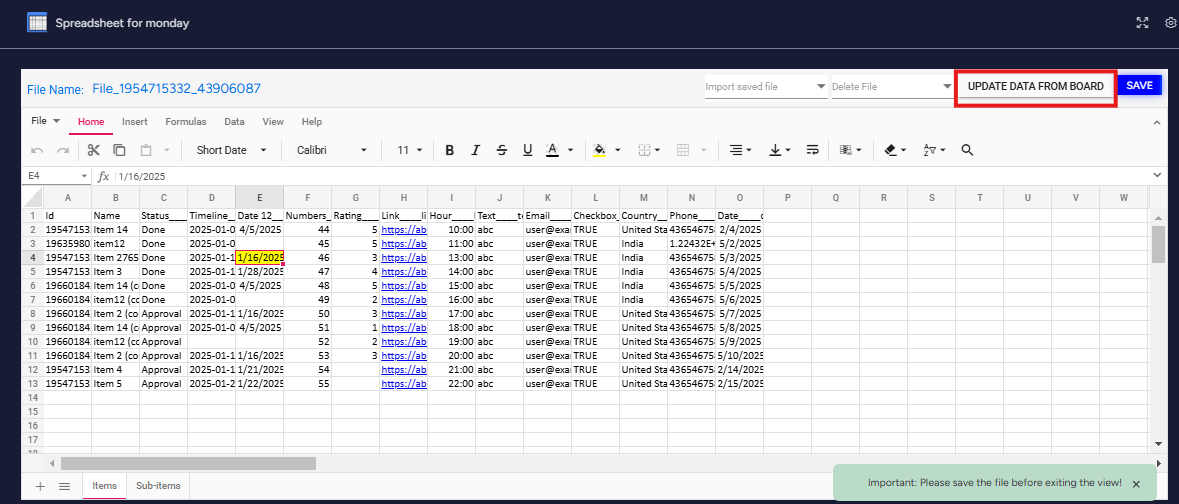
You can delete a saved spreadsheet from the 'Delete files' dropdown option.
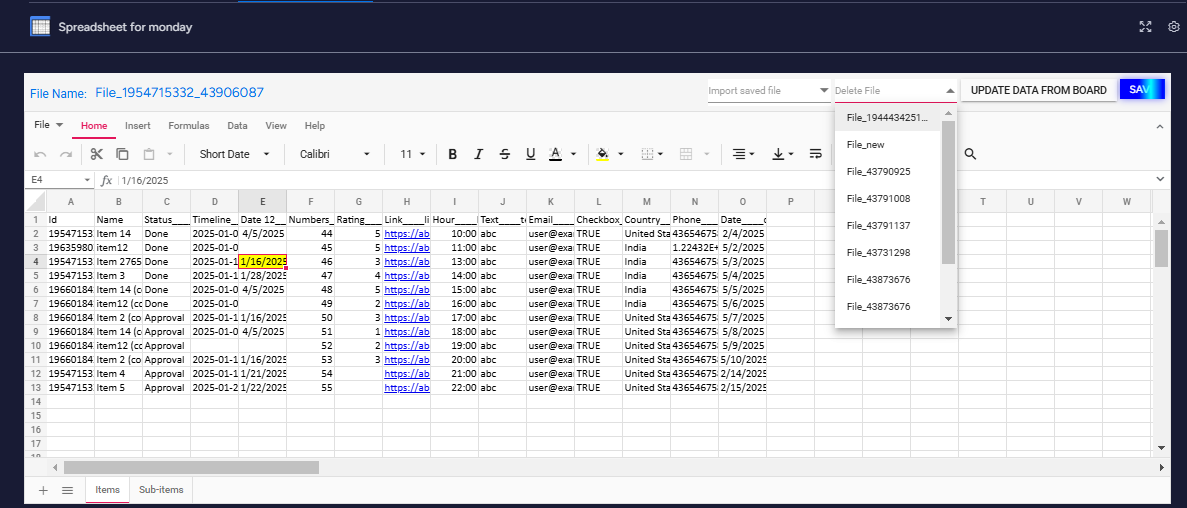
You can import a saved spreadsheet to a different view and a different board as well. Use the import saved file dropdown for this.
Please note that the 'UPDATE DATA FROM DATA' button gets disabled if you import the spreadsheet in a different board.
Importing to items and dashboard are under development curretly.
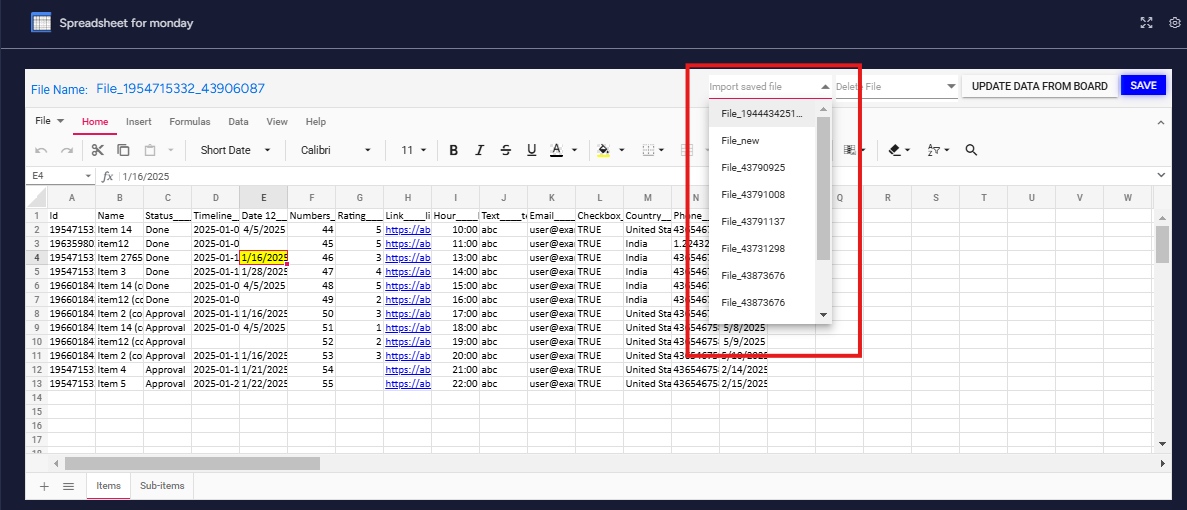
You can edit the name of a spreadsheet file by clicking on the name at top left.
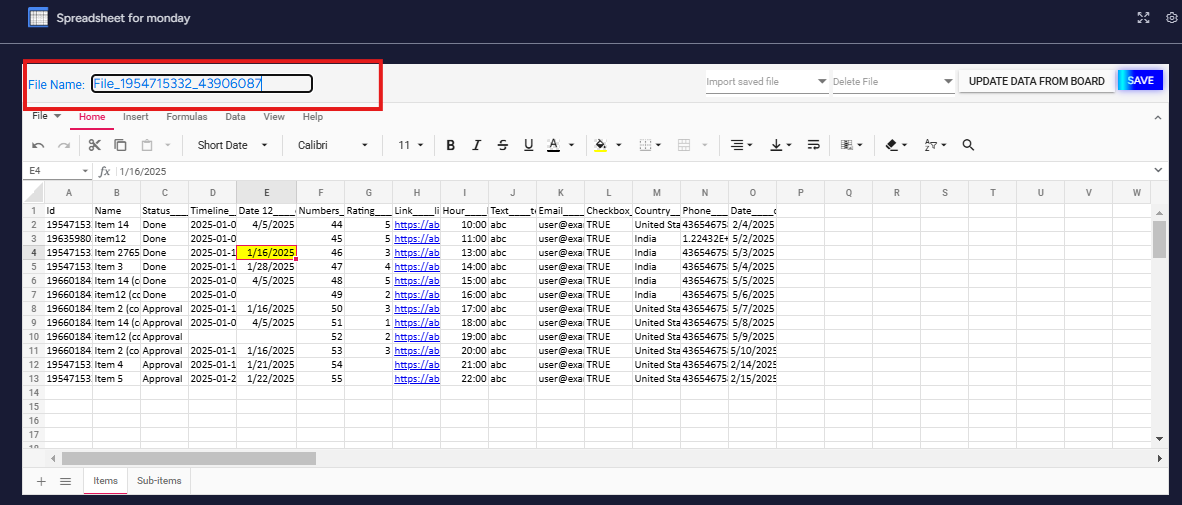
Edited cells will be reflected on the main board.
Thus, the spreadsheet needs to be on the board it was created in for two way sync to work properly.
Once you have edited all the cells, please click on a different cell for the editing to reflect on main board.
You can also edit cells using autofill. Two way sync works with autofilled data as long as, the sutofill is done on a single column
Please save the file using the save button once you are done editing.
Item Id column and existing headers can not be edited.
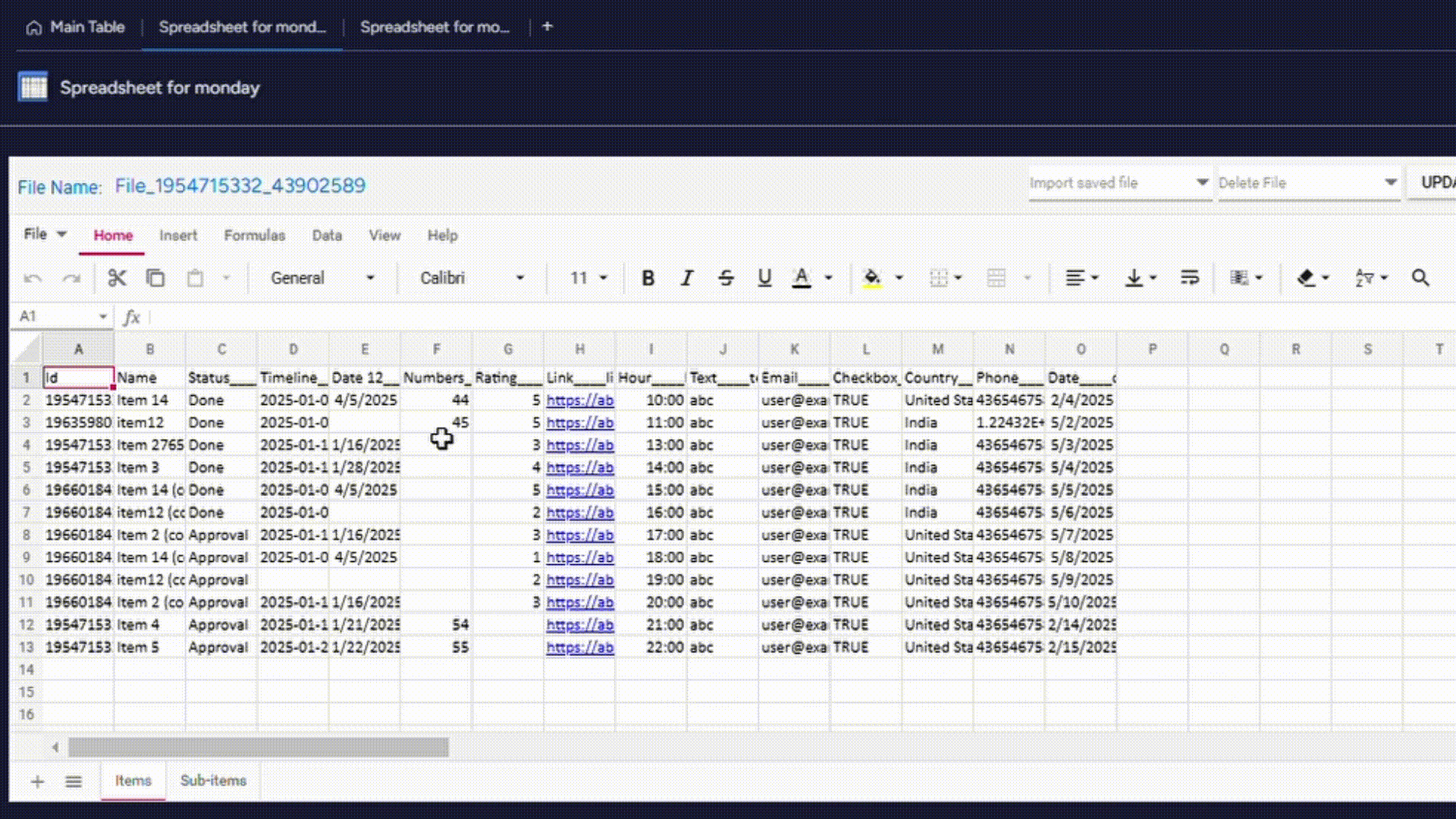
Important
If you uninstall the app, your saved files will be retained for 9 days from the date of uninstallation.
If you re-install during this period, you can still access your saved files.
If you want your data erased before this 9 days period, please fill the form below.
You can create an empty sheet with the following option in the menu.
Please note that, once you have created an empty sheet, you can not import data from the main board anymore. Please create a new view if you want to acheive the same.
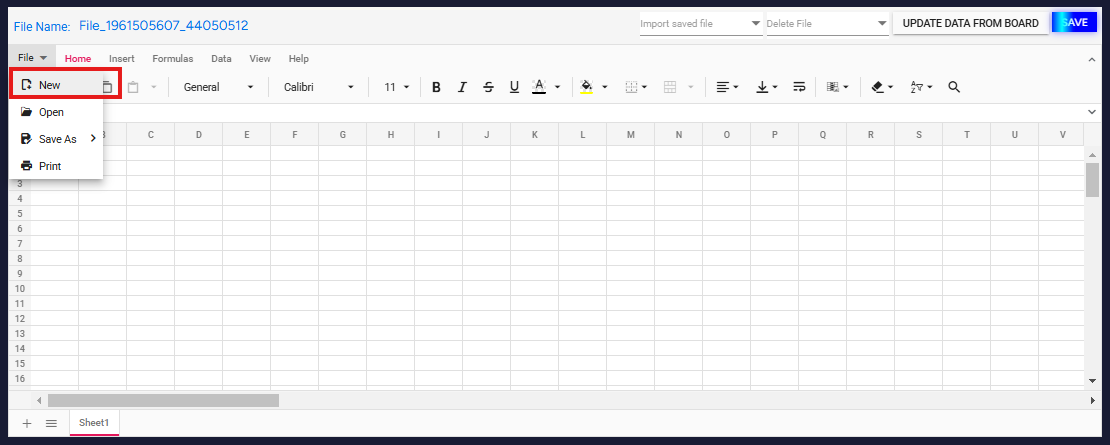
Currently only following columns are supported.
- Text
- Numbers
- Date
- Timeline
- Status
- Long text
- Phone
- Country
- Hour
- Rating
- Link
- Checkbox
We are always striving to improve our app. If you have a request for a specific type of column you'd like to include, please create a feature request here.